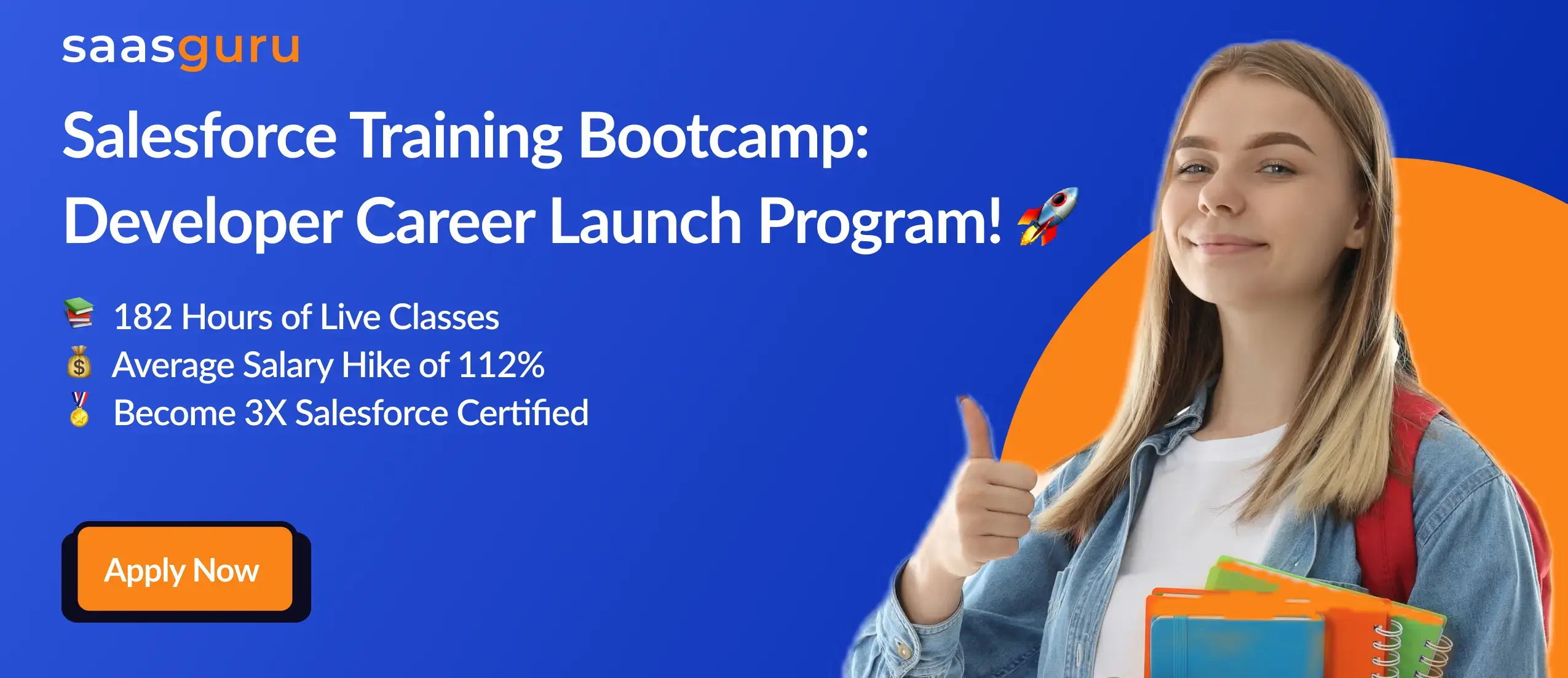The expansive realm of Salesforce offers a myriad of features that, when utilized to their fullest potential, can transform the way businesses operate. Among these features is the Apex Scheduler, an essential tool that empowers developers to automate tasks, optimize processes, and efficiently manage resources. If you’ve been pondering about this feature and how to leverage it, you’re in the right place.
Through this comprehensive guide, you will delve into:
- The core concept, and its significance in Salesforce’s ecosystem.
- A detailed walkthrough on developing, testing, and scheduling jobs using Apex Scheduler.
- Learn the techniques to oversee and manage your scheduled tasks.
- Tips and guidelines to ensure effective and efficient usage of the Apex Scheduler.
With a clear roadmap in hand, it’s time to unlock the power of the Apex Scheduler, fostering automation and precision in your Salesforce operations.
What is Apex Scheduler?
The Apex Scheduler is a powerful feature of Salesforce that enables the execution of Apex classes at specified times. It’s built on Apex, which is Salesforce’s proprietary, Java-like programming language for building applications on its platform.
The Apex Scheduler is often likened to a sophisticated alarm clock for your tasks. But it’s more than just an alarm—it’s a tool that wakes up your predefined tasks and sets them in motion at the precise moments you’ve scheduled. So, if you’ve got tasks that need to be performed regularly—like data cleansing, sending reports, or synchronizing data with external systems—then the Apex Scheduler is your go-to tool.
But what’s the mechanism behind it? It all commences with a specific Apex class that employs the Schedulable interface. This class contains the business logic of the task you want to perform. Once you’ve defined this class, you can schedule it to run using either the Salesforce user interface or programmatically with Apex code.
Also Read – Salesforce Scheduler – Features, Benefits, & How-to Set Up
Steps to Schedule Jobs using Apex Scheduler
Scheduling jobs using the Apex Scheduler is a process that involves a few essential steps. Here’s a detailed guide:
Step 1: Develop an Apex Class
Initially, you’re required to form an Apex class that integrates the Schedulable interface. The Schedulable interface is crucial because it allows your class to be eligible for scheduling.
Here’s a simple example of what such a class might look like:
public class MyScheduledClass implements Schedulable {
public void execute(SchedulableContext SC) {
// specify the task or method to be executed
}
}
Within the execute method, you can define the logic or tasks that you want to run at the specified times. This could range from altering records to initiating automated emails.
Step 2: Test Your Apex Class
Before scheduling your Apex class, you should test it to ensure it performs as expected. You can create a test class that invokes your schedulable class, and check to see if the desired outcome is achieved.
Step 3: Schedule Your Apex Class
Once you’ve created and tested your Apex class, you can schedule it. This can be executed either through coding programmatically or via the Salesforce user interface.
To schedule programmatically, you can use the System.schedule method. This method of scheduling needs three parameters: a designation for the job, a CRON expression to stipulate when the job should run, and an instance of your class.
Here’s an example:
String cronExp = ‘0 0 8 * * ?’; // runs every day at 8 AM
String jobName = ‘MyDailyJob’;
MyScheduledClass job = new MyScheduledClass();
System.schedule(jobName, cronExp, job);
To schedule through the Salesforce UI, navigate to “Setup”, then find “Apex Classes” under the “Develop” category. Click on “Schedule Apex”, then fill in the required fields. You can specify the job’s name, the Apex class to execute, the frequency, and the start and end dates.
Step 4: Monitor and Manage Your Scheduled Jobs
After your job is scheduled, you should monitor it regularly to ensure it’s running as expected. You can do this by navigating to “Scheduled Jobs” under “Monitoring” in the Salesforce setup. From here, you can review the status of your jobs and, if necessary, modify or delete jobs.
That’s it! With these steps, you can effectively schedule jobs using the Apex Scheduler. Just remember to thoroughly test your Apex classes and monitor your scheduled jobs regularly to ensure smooth operation.
Best Practices for Using Apex Scheduler
When using the Apex Scheduler in Salesforce, there are several best practices you can adopt to ensure smooth operation, efficiency, and effectiveness.
1. Test Your Apex Classes Thoroughly
Before scheduling an Apex class, it’s critical to test it to make sure it performs as expected. This can help you catch and rectify any errors before they affect your scheduled tasks. Salesforce even enforces a minimum code coverage requirement for your Apex classes before they can be scheduled.
2. Manage Your Scheduled Jobs
Regularly review your scheduled jobs to ensure they’re running as expected. The Salesforce UI provides tools for monitoring job status, last run time, and the next scheduled run. If a job fails or isn’t needed anymore, be sure to delete it to free up resources for other jobs.
3. Handle Exceptions Gracefully
Design your Apex classes to handle exceptions gracefully. This includes catching any exceptions that may occur during execution and logging them for review. Unhandled exceptions could cause your job to fail and may even prevent future scheduled jobs from running.
4. Optimize Your Code
Apex classes that are scheduled to run frequently or perform complex operations should be optimized for performance. This could involve minimizing SOQL queries, using batch Apex for large data volumes, or avoiding long-running transactions that could hit Salesforce’s governor limits.
Also Read – Batch Apex in Salesforce: Benefits, Use Cases, and Best Practices
5. Use Descriptive Names for Your Jobs
When scheduling a job, use a descriptive name that makes it easy to identify the job’s purpose. This could simplify the process of managing and observing your jobs, particularly if you have several jobs scheduled.
6. Consider Time Zones
When setting your CRON expressions, be mindful of the time zone. The Salesforce Apex Scheduler uses Greenwich Mean Time (GMT), so you may need to adjust your schedule accordingly.
By adhering to these best practices, you can maximize the usage of the Apex Scheduler, ensuring your scheduled tasks are executed seamlessly and efficiently.
Understanding the Difference Between Scheduled Jobs and Apex Jobs in Salesforce
In Salesforce, managing and automating business processes is crucial for efficient operations. Two key concepts in this area are “Scheduled Jobs” and “Apex Jobs.” Although they might sound similar, they serve distinct purposes and function differently within the Salesforce ecosystem.
Scheduled Jobs in Salesforce
Scheduled Jobs in Salesforce are tasks set to run automatically at specific times, determined by the user or administrator. These jobs can involve a variety of tasks, including data imports/exports, report generation, or email alerts that are triggered based on predefined schedules. The scheduling is done using the Salesforce user interface, which allows for setting the frequency, timing, and specific actions to be executed. This feature is particularly useful for routine tasks that need to occur at regular intervals, ensuring that critical operations are performed without manual intervention.
Apex Jobs in Salesforce
Apex Jobs, on the other hand, refer specifically to the execution of Apex code, Salesforce’s proprietary programming language used to write business logic. Apex Jobs are created when Apex operations that are asynchronous in nature—such as batch Apex, future methods, queueable Apex, and scheduled Apex—are executed. These jobs are processed independently of the user interface interactions, allowing them to run in the background without affecting the performance of the Salesforce application. Apex Jobs are essential for complex operations that require large data processing, extensive logic implementation, or operations that need to be completed outside the user’s synchronous request-response cycle.
Key Differences
Purpose and Use Case:
- Scheduled Jobs: Primarily used for routine data tasks and reminders that need to run at regular intervals. This includes daily data backups, weekly data cleaning, or monthly report generation.
- Apex Jobs: Used for executing asynchronous Apex code to handle complex business logic, large data operations, or time-consuming processes that are best run in the background.
Setup and Configuration:
- Scheduled Jobs: Configured through the Salesforce UI, where admins can set the timing and frequency of the job directly in the platform’s scheduling interface.
- Apex Jobs: Involve writing and deploying Apex code. They are managed through the Apex Job Queue, where details about job execution status and history can be monitored.
Impact on System Performance:
- Scheduled Jobs: Generally have minimal impact on system performance as they are often timed to execute during off-peak hours.
- Apex Jobs: Since they can involve complex calculations and data processing, they might have a significant impact on system resources. Salesforce provides various tools to monitor and optimize the performance of Apex Jobs.
Monitoring and Control:
- Scheduled Jobs: Easily monitored through the ‘Scheduled Jobs’ section under the Monitoring setup menu in Salesforce, providing details about the next run time and frequency.
- Apex Jobs: Monitored via the ‘Apex Jobs’ section, which offers comprehensive details about the execution status, job progress, and any errors encountered during the job’s execution.
Understanding the nuances between Scheduled Jobs and Apex Jobs helps Salesforce administrators and developers optimize their use of the platform, ensuring that both routine tasks and complex operations are managed effectively for maximum system efficiency and user productivity.
Real-World Use Cases of Apex Scheduler
The Apex Scheduler is a versatile tool, and its applications extend beyond simple automation. Here are some real-world scenarios where businesses leverage the Apex Scheduler to streamline operations:
1. Data Cleansing and Maintenance
Automating data hygiene tasks ensures clean, accurate data for reporting and decision-making:
Example: A job runs nightly to identify and merge duplicate customer records in Salesforce, ensuring the database stays clean and streamlined.
2. Scheduled Data Synchronization
Many organizations use external systems alongside Salesforce, requiring data consistency:
Example: The Apex Scheduler is used to sync product inventory data from an ERP system to Salesforce every hour, ensuring that sales reps always have up-to-date product availability details.
3. Automated Notifications and Alerts
Proactively keeping teams informed through scheduled notifications:
Example: An Apex job sends weekly performance summaries to sales managers, highlighting deals won, pipeline value, and leads generated by their team.
4. Compliance and Audit Reporting
Regulated industries often need scheduled reporting to meet compliance:
Example: A monthly Apex Scheduler job generates and emails compliance reports, including any changes made to sensitive fields like customer credit information.
5. Lead Assignment and Routing
Efficiently assign incoming leads to sales reps based on predefined criteria:
Example: A scheduled job evaluates all unassigned leads every hour and allocates them to the appropriate sales team based on territory or workload.
Conclusion
Utilizing the Apex Scheduler in Salesforce allows for the automation of crucial tasks, enhancing operational efficiency and providing greater control over your processes. With proper implementation and monitoring, you can ensure the smooth running of scheduled tasks and effectively manage any exceptions that may occur.
If you’re looking for comprehensive training to prepare for the migration or simply to enhance your Salesforce skills, consider enrolling for saasguru’s Salesforce Training Bootcamp Program. It’s designed to provide in-depth knowledge and practical experience to ensure you’re well-prepared to handle the complexities of Salesforce.
But remember, continual learning and knowledge exchange is key to leveraging the full potential of Salesforce’s features, including the Apex Scheduler. You can achieve that by joining our community on Slack. You will be able to connect with industry experts, share experiences, and keep up-to-date with the latest developments in Salesforce.
Frequently Asked Questions (FAQs)
1. Where are the scheduled Apex jobs in Salesforce?
In Salesforce, you can find the scheduled Apex jobs by navigating to the ‘Scheduled Jobs’ page. This is accessible through the Salesforce Setup. Once in Setup, enter ‘Scheduled Jobs’ in the Quick Find box, and then select ‘Scheduled Jobs’ under the ‘Monitoring’ section. Here, you’ll see a list of all the scheduled Apex jobs, including details such as their names, statuses, last run times, and the next scheduled times. This page is crucial for monitoring and managing all your ‘schedule apex’ jobs.
2. How to schedule Apex jobs in Salesforce?
To schedule Apex jobs in Salesforce, you need to follow these steps:
- First, create an Apex class that implements the Schedulable interface. This class should define the actions to be performed by the scheduled job.
- Next, schedule the job using the Salesforce user interface or programmatically. For UI scheduling, navigate to ‘Apex Classes’ in Setup, and use the ‘Schedule Apex’ option. Here, you can specify the frequency, start date, end date, and preferred time for the job.
- To schedule programmatically, use the System.schedule method within your Apex code. This method requires a job name, a CRON expression to define the schedule, and an instance of your class.
For example:
String cronExp = ‘0 0 12 * * ?’; // every day at noon
System.schedule(‘Daily Data Update’, cronExp, new MyScheduledClass());
This code snippet demonstrates how to ‘schedule apex’ jobs to run at specified intervals.
3. How do you test Apex scheduled jobs in Salesforce?
Testing scheduled Apex jobs in Salesforce involves creating test classes that simulate the scheduling and execution of these jobs. Here’s how you can do it:
- Write a test class for your schedulable Apex class. Within this test class, instantiate your schedulable class and invoke the execute method, passing a mock SchedulableContext object.
- Use the Test.startTest() and Test.stopTest() methods to ensure that the scheduled job is executed synchronously within your test.
- Assert the expected outcomes to verify that your scheduled job is performing the intended operations.
- Remember, Salesforce requires a certain percentage of code coverage for your Apex code, including scheduled jobs, to deploy it to production. Therefore, thorough testing of your ‘schedule apex’ jobs is not only good practice but also a deployment requirement.
By following these steps, you can effectively manage, implement, and test your ‘schedule apex’ jobs in Salesforce, ensuring they perform as intended and contribute to automating and streamlining your business processes.
4. How do I schedule an Apex job to run every hour?
Navigate to Setup and select ‘Apex Classes’. There, you will find an option labeled ‘Schedule Apex’. Salesforce facilitates scheduling Apex to execute on an hourly basis. Simply choose a specific day and time that suits your needs, and your configuration is ready to go.
5. How do you schedule Apex as a user?
Access the Setup menu, type ‘Apex Classes’ into the Quick Find box, then select ‘Apex Classes’ and proceed by clicking on ‘Schedule Apex’. Here, you need to enter the name of the Apex class you wish to schedule and set the frequency for its execution.
6. How many ways can we schedule Apex?
Apex can be scheduled in two distinct ways: firstly, by using the ‘Schedule Apex’ option available on the user interface for straightforward scheduling; secondly, through the developer console where you can programmatically arrange the Apex job using the System.schedule method.
 Bootcamps
Bootcamps
 Mock Exams
Mock Exams
 Hands-on Labs
Hands-on Labs