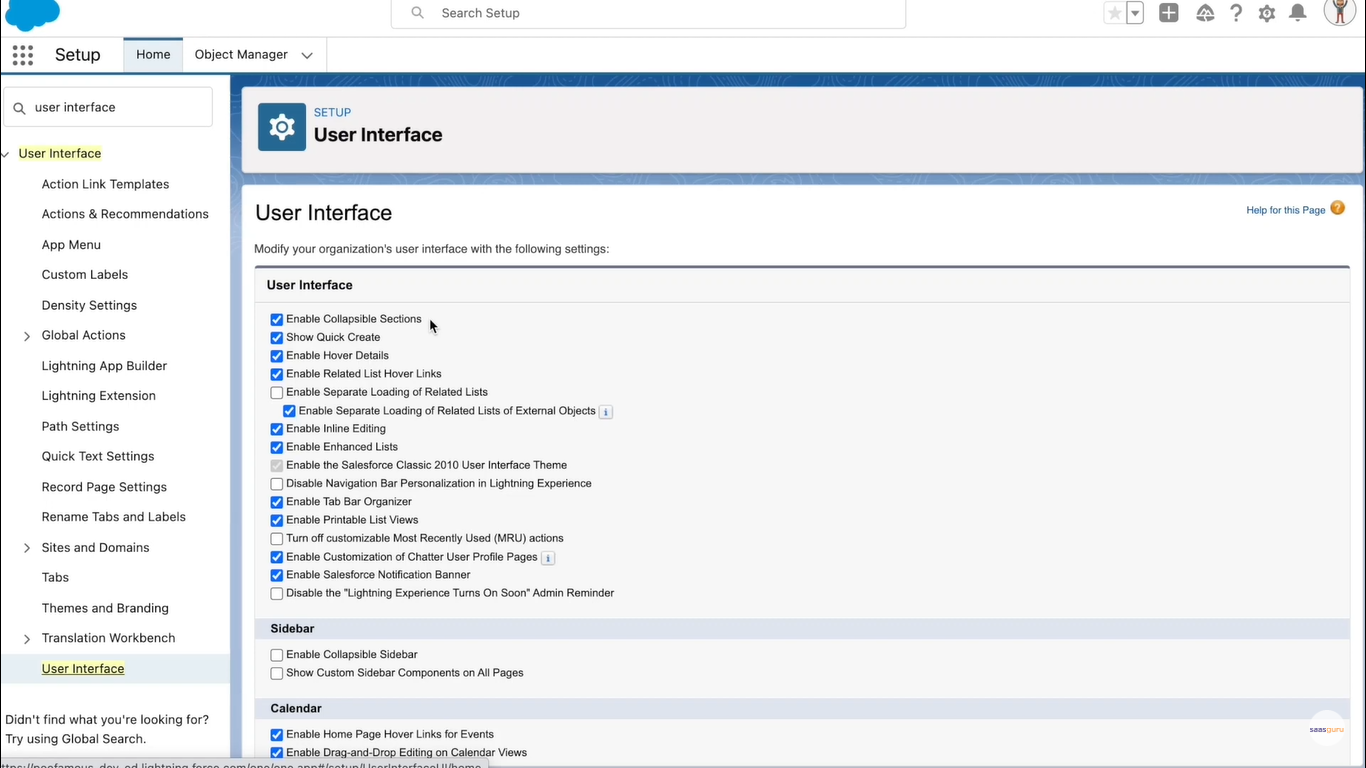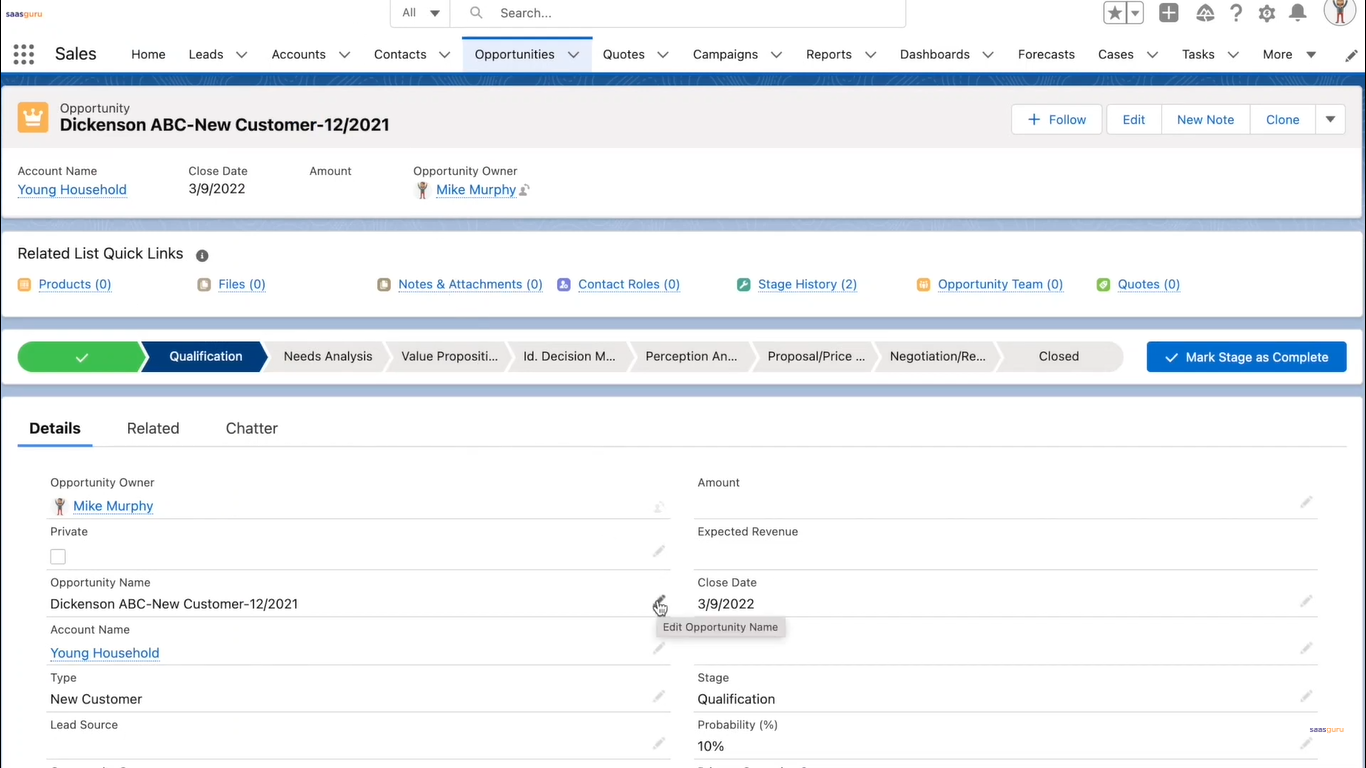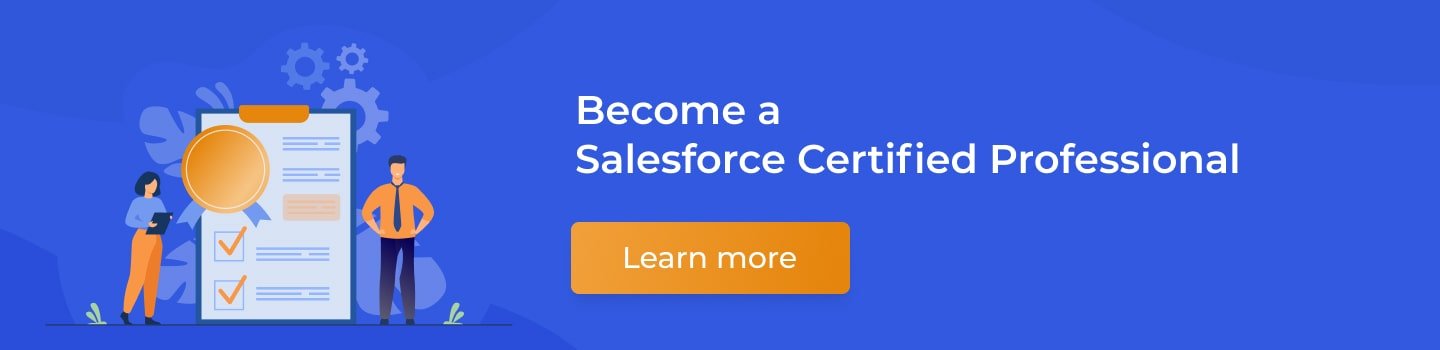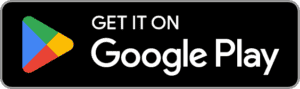The User Interface Settings can be found and managed from the Salesforce setup by searching in the quick find box “user interface” and clicking on the “User Interface” menu option. The page includes settings related to the user interface, sidebars, calendars, name, settings, setup, and some advanced settings.
Let us take a closer look at some of these settings
- Enable Collapsible Sections:- Enabling collapsible sections allows users to collapse or span sections on the record details page.
- Show Quick Create:- The “show quick create” option allows users to create records with minimal information by leveraging the “Quick Create” area on the tap cum page.
- Enable Hover Details:- Enabling “hover details” allows users to view record details by hovering on the record link.
- Enable Related List Hover Links:- Enabling related list to hover links allow users to view related information, including the number of related records for each related object.
- Enable Inline Editing:- Enabling inline editing lets users edit field values from the record’s detail page without clicking on the edit button.
- Enable Tab Organizer:- Enabling the tab organizer arranges the tab in the main tab to prevent horizontal scrolling of the page.
- Enable Collapsible Sidebar:- Enabling the collapsible sidebar allows users to show or hide the sidebar on each page where the sidebar is included.
- Show Custom Sidebar Components on All Pages:- Once enabled, it makes the sidebar components on custom home pages available for all users.
- Enable Enhanced Page Layout Editor:- Enabling the “enhanced page layout editor” enables an enhanced feature-rich editor that replaces the existing interface for editing page layouts.
- Enable Extended Mail Merge:- Enabling the “extended mail merge” setting makes the mail merge link available in the tools area on the homepage for leads, accounts, and contacts.
Let us take a look at some of these features in action
- Once “in-line editing” has been enabled, users see a pencil icon next to each field the user has edit access to.
- Users can click on the pencil icon to edit the record without clicking on the edit button.
- Users can hover over the lookup field to view the details of the records. In our case, hovering over the Account name displays all the account details, and hovering over the Opportunity owner field shows details of the Opportunity owner user.
- The related quick links show the items in the related list and their record count.
- Hovering over these links shows the first few records under that related list. Users can click on view all links or directly open a related record from here.
Summing Up
We hope the concept of the User Interface Settings in Salesforce is clear to you. If you still have queries related to the User Interface Settings, we are here to help you out in our slack channel.
Get certified as a Salesforce Administrator on the first attempt with saasguru.
Frequently Asked Questions (FAQ)
1. What is the interface in Salesforce?
The interface in Salesforce refers to the user interface (UI) elements and layouts that users interact with while using Salesforce applications. It encompasses the visual components, navigation, and how users access and manage data within the Salesforce platform. The Salesforce interface is designed to be intuitive and user-friendly, facilitating efficient management of customer relationships, sales data, and business processes.
2. What are the two different desktop user interfaces in Salesforce?
Salesforce offers two primary desktop user interfaces: Salesforce Classic and Salesforce Lightning Experience. Salesforce Classic is the original interface, known for its standard navigation and layout. Salesforce Lightning Experience, on the other hand, is a more modern, responsive interface with enhanced features, a streamlined design, and improved functionality aimed at increasing productivity and providing a more engaging user experience.
3. Why is the interface used in Apex?
In Apex, an interface is used as a template to define methods without implementing them. It allows for a more flexible and modular approach to programming in Salesforce. By using interfaces, developers can create classes that implement the interface and provide specific functionalities, ensuring a consistent structure while allowing for different implementations. This is particularly useful for creating adaptable and maintainable code in complex Salesforce applications.
4. Can I implement multiple interfaces in Apex?
Yes, in Apex, a class can implement multiple interfaces. This feature allows a class to inherit the method signatures from more than one interface, enabling it to have diverse functionalities and adhere to multiple contracts. This is beneficial for creating flexible and modular code, where a single class can fulfill various roles depending on the interfaces it implements, enhancing the reusability and scalability of the code within the Salesforce environment.
![User Interface Settings in Salesforce [? Video Included]](https://www.saasguru.co/wp-content/uploads/2022/09/User-Interface-Settings-in-Salesforce-?-Video-Included.webp)