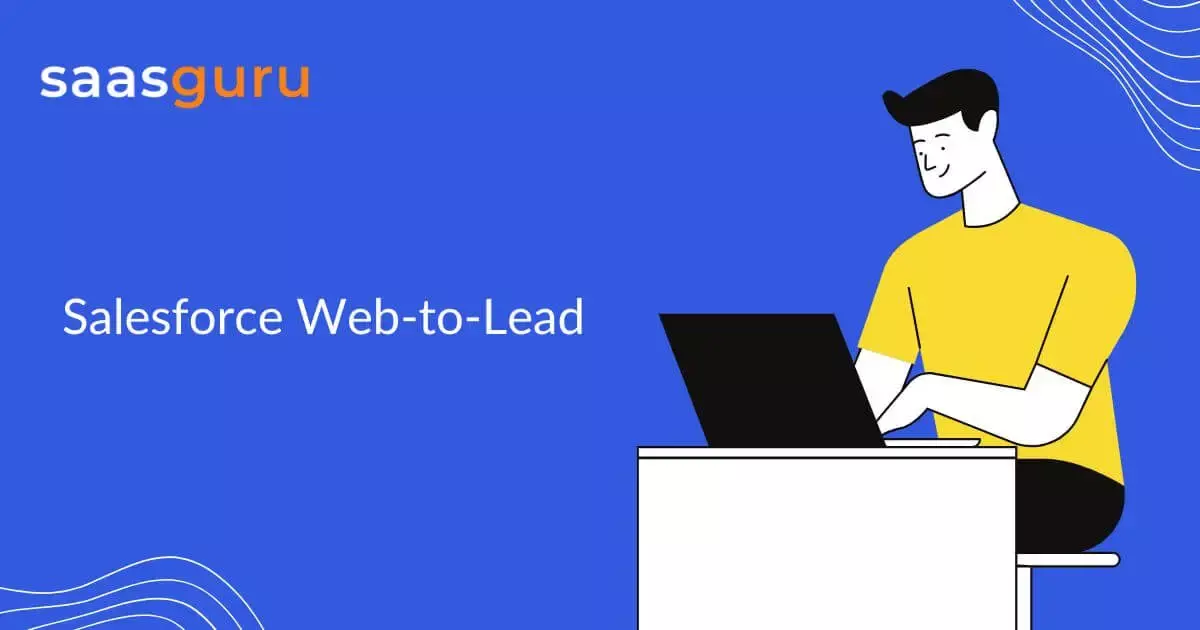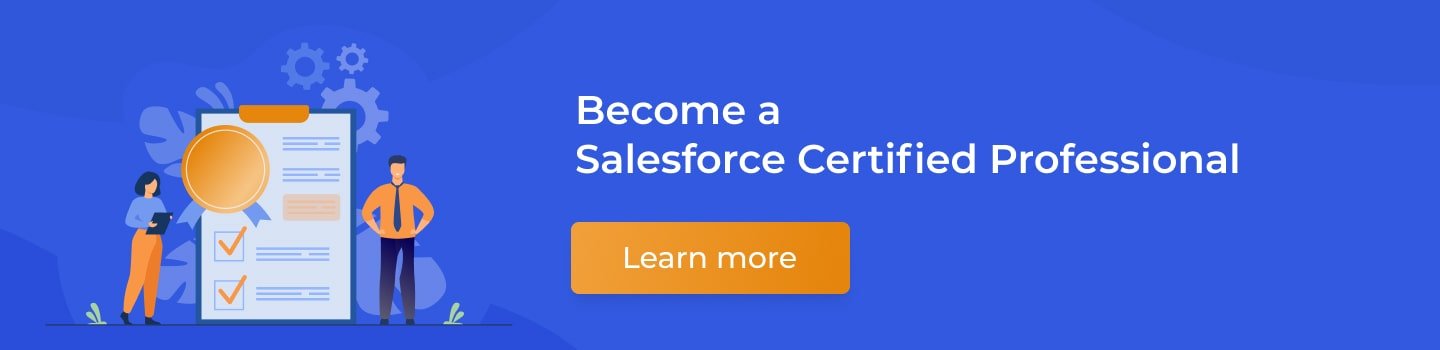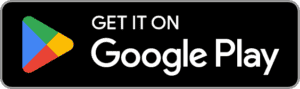Salesforce Web-to-Lead is a powerful tool that allows businesses to capture leads from their website and store them in Salesforce. It is a great way to streamline the lead capture process and ensure all leads are tracked and managed in one place. It allows businesses to easily capture leads, track their progress, and nurture them into customers.
This article will discuss how Salesforce Web-to-Lead and the benefits it provides to businesses.
What is Salesforce Web-to-Lead?
Leads generated through a company’s website can be collected and organized in Salesforce with the help of a tool called Salesforce Web-to-Lead.
It is a simple and easy-to-use tool that lets businesses quickly capture leads from their website and store them in Salesforce. The tool allows businesses to customize the lead capture form on their website to capture the information they need from potential customers.
How Does Salesforce Web-to-Lead Work?
Salesforce Web-to-Lead works by creating a web form in Salesforce. This form can be customized and branded as per customer requirements. Once the form is created, it can be embedded on any website, and visitors can fill out the form to submit their information. The information is then sent to Salesforce, which is stored in the Leads object. This all happens out-of-the-box, from Web-to-Lead form to Salesforce.
Web-to-Lead can be a great way to quickly and easily capture leads and build relationships with potential customers. Below are some of the benefits of using Salesforce Web-to-Lead.
Benefits of Using Salesforce Web-to-Lead
1. Automatically Capture Leads
Salesforce Web-to-Lead allows businesses to capture leads from their website in an automated way, and Sales users don’t have to do any manual tasks.
2. Easily Customize Forms
Companies can easily tailor the Web-to-Lead form as per the business and branding requirements.
For example, they can add custom fields to the form, such as a customer’s age or location. They can also add colors and images as per organization branding. This can help businesses get more detailed information about their leads and better understand their target audience.
3. Automatically Send Emails
Businesses can set up automated emails that will be sent out when a lead submits a form on their website.
These emails can be used to thank the lead for submitting the form, provide more information about the business, or even offer discounts or promotions. This can be a great way to start building relationships with potential customers.
4. Easily Track Leads
Salesforce Web-to-Lead also makes it easy for businesses to track their leads. Businesses can easily see which leads have submitted forms on their website and which still need to.
This can be a great way to track potential customers and ensure that no leads are slipping through the cracks.
5. Easily Manage Leads
Lead management is simplified even further with Salesforce Web-to-Lead. Businesses can easily assign leads to different team members and queues using Assignment Rules, add notes about each lead, and even set up tasks for each lead.
This can be a great way to ensure all leads are properly managed and followed up on promptly.
6. Easily Integrate with Other Systems
Salesforce Web-to-Lead also makes it easy for businesses to integrate with other systems. Businesses can easily connect their Salesforce account with other systems, such as email marketing platforms or customer relationship management (CRM) systems. This is a fantastic way to centralize customer information and streamline operations.
7. Easily Analyze Data
Businesses can easily track the performance of their web forms and see which ones are performing the best. They can also use this data to understand their target audience better and optimize their web forms for better results.
How Do I Begin Using Salesforce Web-to-Lead?
Let us go over how to start with Salesforce Web-to-Lead, including setting up the web form, configuring the Salesforce fields, and testing the integration.
Steps to Enable Field History Tracking in Salesforce
- Setting Up the Web Form: The first step to starting with Salesforce Web-to-Lead is to set up the web form. An online form can be used to collect the data you need from site visitors who may become leads. The form should include fields for name, email address, phone number, and any other relevant information you want to capture. Once the form is created, you will need to add a hidden field containing the lead record’s Salesforce ID. This will allow Salesforce to identify which lead record to update when submitting the form.
- Configuring the Salesforce Fields: The next step is to configure the Salesforce fields. This entails associating the information collected in the web form with appropriate fields in Salesforce. For example, if you have a field for the name on the web form, you need to map it to the Name field in Salesforce. You will also need to configure the fields you want to capture, such as phone number or address. Once all fields are mapped, you will be ready to test the integration.
- Testing the Integration: The final step is testing your web form and Salesforce integration. This involves submitting a test lead from your web form and verifying that it appears in Salesforce. You can also check that all fields are mapped correctly and that all the data is captured correctly.
Once you have verified that everything is working as expected, you can start capturing leads from your web form and storing them in Salesforce.
What Do You Need to Do to Create a Web-to-Lead Form in Salesforce?
Creating a Web-to-Lead form is simple and can be done by following below steps:
- Step 1: Navigate to Setup > Home > Web-to-Lead in the Quick Find box.
- Step 2: Click Edit & enable Web-to-Lead checkbox to enable or change Web-to-Lead settings.
- Step 3: Now, select Create Web-to-Lead Form.
- Step 4: From the Available section, select the fields you want to show in your form and add them to the Selected section. Then, enter your preferred Return URL and press the Generate button.
- Step 5: Salesforce generates HTML code; you can use this code to customize these codes based on your needs. They can place this code on the website once the customization is complete. Please COPY and PASTE this code into Notepad, save it as type.html on your desktop, and then click the Finish Button.
- Step 6: When you open the HTML file you saved to your desktop, you will see that your form has been created with the fields you selected in Step 4. Fill out this form now.
- Step 7: Check your Salesforce ORG to see if a new Lead has been created.
And that’s it! You’ve now set up a Web-to-Lead form that will automatically funnel any leads that fill out the form on your website into your Salesforce account.
How Can Businesses Use Salesforce Web-to-Lead?
Leads can be generated, and sales can be increased with the help of Salesforce Web, a potent business tool. It’s a robust CRM system that can be accessed from anywhere, thanks to cloud computing.
With Salesforce Web, businesses can create custom lead forms, track leads, and manage customer relationships.
Summing Up
In conclusion, Salesforce’s Web-to-Lead is a highly effective application for streamlining the lead-generation process. It is a great way to ensure that all leads are tracked and that every lead is noticed and recovered.
Web-to-Lead by Salesforce is a must-have for companies of all sizes. With its help, businesses can easily manage their leads and sales process, resulting in increased efficiency and improved customer satisfaction. Join our Slack Community to connect with experienced Salesforce professionals and get your doubts clarified.
Frequently Asked Questions (FAQs)
1. How does web to lead work in Salesforce?
Web to lead in Salesforce operates by allowing you to create a customizable web form that can be embedded on your website. When a visitor fills out this form, the information they provide is automatically captured and stored as a new lead record in Salesforce. This process streamlines lead capture directly from your website, feeding into your Salesforce CRM for further action and follow-up.
2. What is the difference between web-to-lead and web-to-case in Salesforce?
The primary difference between web-to-lead and web-to-case in Salesforce lies in their purpose and functionality. Web to lead Salesforce is designed to capture leads from a website and store them as lead records in Salesforce. It’s used for potential sales and customer acquisition. On the other hand, web-to-case is used to capture customer support requests or inquiries from a website and create case records in Salesforce. This tool is more focused on customer service and support.
3. What are the limitations of web-to-lead in Salesforce?
While web-to-lead Salesforce is a powerful tool for lead generation, it has certain limitations. One of the main limitations is the daily limit on the number of leads that can be captured – Salesforce typically allows up to 500 web-to-lead submissions per day. Additionally, the web-to-lead form does not support file attachments, and it may not offer the same level of customization and styling as more advanced web forms. Also, it doesn’t provide CAPTCHA functionality natively, which can lead to spam submissions.
4. How to test web to lead Salesforce?
To test web to lead Salesforce, follow these steps:
- First, create a web-to-lead form in Salesforce and embed it on a test webpage.
- Fill out the form with test data and submit it.
- Check your Salesforce instance to see if the lead record was created with the correct details.
- Ensure that all necessary fields are captured correctly and that the lead record aligns with the information submitted in the form.
- You may also want to test different scenarios, such as missing required fields, to see how the form behaves and ensure error messages are displayed appropriately.