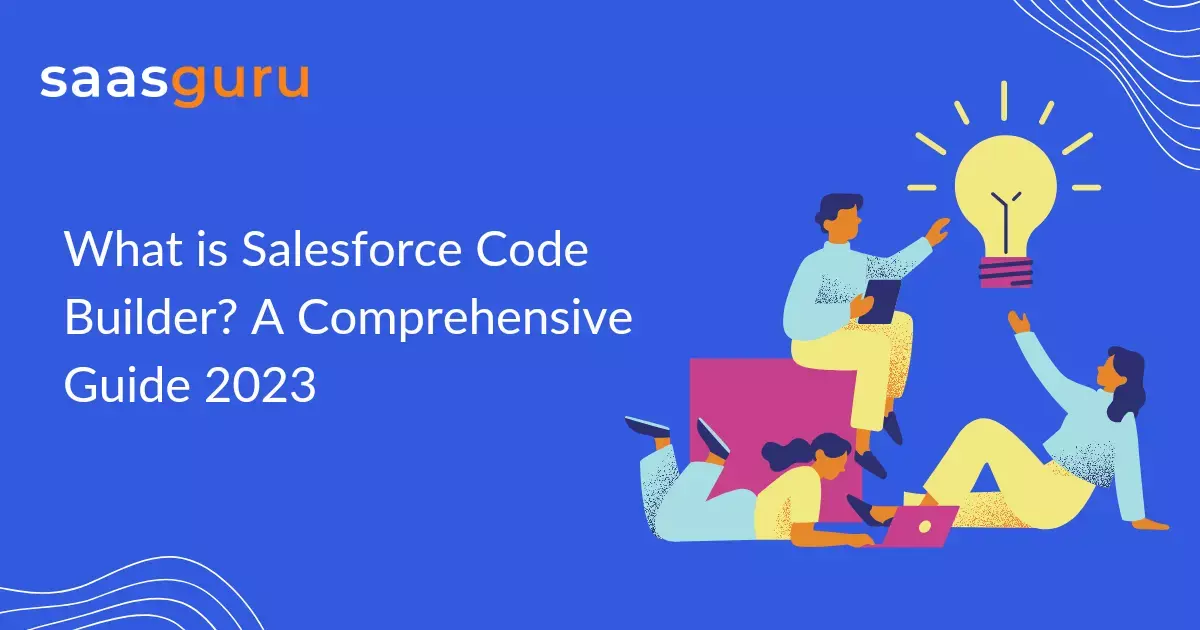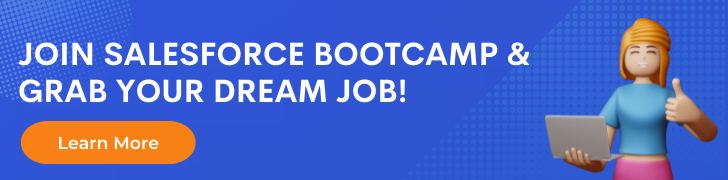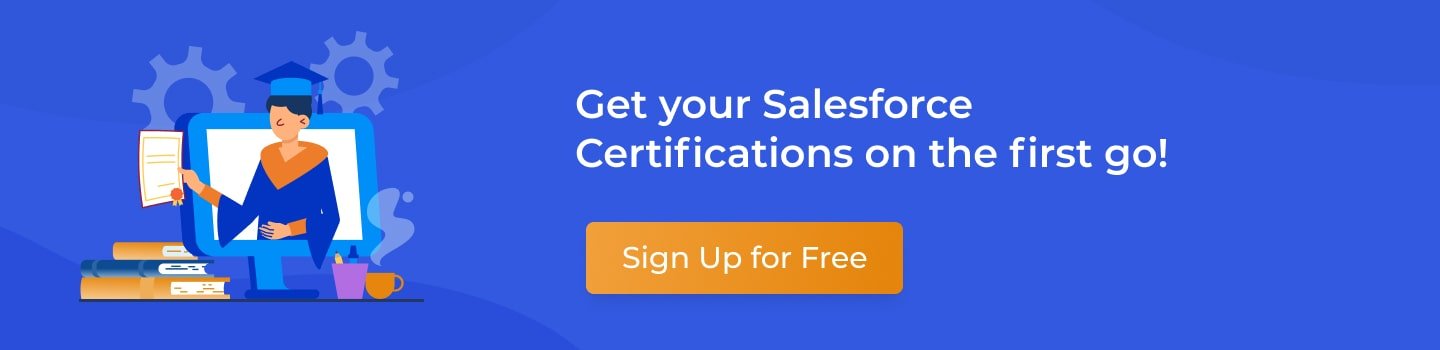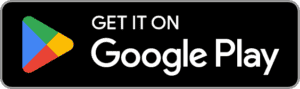Salesforce is a powerful platform for building enterprise applications, and its developer tools and services are constantly evolving to meet the needs of developers and administrators. One of the latest additions to the Salesforce development toolkit is Code Builder, a web-based code editor that allows developers to write, test, and deploy code directly in the Salesforce environment.
In this blog, we’ll explore the features and benefits of Code Builder and provide tips on how to use it effectively in your Salesforce projects.
What Is Salesforce Code Builder?
Salesforce Code Builder is a cloud-based code editor that provides a lightweight and intuitive interface for developing and deploying code in the Salesforce environment. Code Builder is built on the open-source Monaco Editor, which powers other popular web-based code editors like Visual Studio Code and GitHub.
Code Builder is integrated with Salesforce’s source-driven development model, which allows developers to manage their code and metadata as source files in a version control system (VCS) like Git.
Features and Benefits of Salesforce Code Builder
Here are some of the key features and benefits of Code Builder:
- Web-based interface: Code Builder is accessible from any web browser, which means you can write and edit code from any device with internet access.
- Real-time collaboration: Various developers can connect and work on the same code at the same time and also view each other’s changes in real-time.
- Integrated debugging: Code Builder includes a built-in debugger that lets you test and debug your code without leaving the editor.
- Smart completions: Code Builder provides intelligent code completion suggestions based on your context and the Salesforce metadata.
- Automated deployments: Code Builder integrates with Salesforce’s continuous integration and continuous deployment (CI/CD) tools to automate the deployment of your code changes to various environments.
How to Use Salesforce Code Builder?
Firstly, install the code builder package from AppExchange.
To use Code Builder, you need to have a Salesforce developer account and access to a Salesforce org with source tracking enabled. Here are the steps to get started with Code Builder:
- Open the Developer Console in your Salesforce org and navigate to the Code Builder tab.
- Create a new project by providing a name and choosing a template, such as an Apex class or Lightning web component.
- Write your code using the Code Builder editor, or import your existing code from a Git repository.
- Test your code by running it in the integrated debugger or running unit tests.
- Deploy your code changes to your Salesforce org by creating a pull request and merging it into the target branch.
World Class Learning Experience from Anywhere
You can learn to effectively use the Code Builder on Salesforce for free by enrolling in the Salesforce Code Builder course.
Best Practices for Using Salesforce Code Builder
If you are planning to use Salesforce’s Code Builder beta, there are some important things to keep in mind. Firstly, the usage of the beta is capped at 20 hours within a maximum period of 30 days. To avoid unnecessary usage, it’s advisable to save your work and close the browser tab that is running Code Builder when not in use. Additionally, Code Builder is currently in open beta and is available on a first-come, first-served basis. Lastly, note that some users have reported difficulty in finding the option to install the new extension.
To use Code Builder effectively in your Salesforce projects, here are some best practices to consider:
- Follow the source-driven development model: Manage your code and metadata as source files in a VCS, and use Code Builder to edit and deploy your changes.
- Use Git branches: Create feature branches for your code changes and merge them into the main branch (such as master or develop) after they are tested and reviewed.
- Write unit tests: Ensure your code changes are tested and validated by writing unit tests that cover your code logic and edge cases.
- Check the changes carefully: To analyse the changes and go with the code before merging into the main branch, you can check it on the Code Review App in Salesforce.
- Backup your code: Regularly backup your code to a secure location outside of Salesforce, such as a cloud storage service or a local machine.
Use Coupon Code BLOG20 to avail flat 20% discount on saasguru Programs.
Summing Up
Salesforce Code Builder is a powerful and user-friendly code editor that simplifies the development and deployment of code in the Salesforce environment. With its real-time collaboration, integrated debugging, and automated deployment features, Code Builder can help you streamline your development workflow and increase your productivity. Remember to follow best practices and stay up to date with the latest Salesforce features by signing up on saasguru.