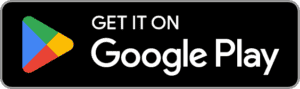Are your reports failing to tell a clear story? Data has the potential to be transformative, but clunky reports often leave audiences confused and disengaged. Salesforce’s Lightning Experience Reports is a modern reporting suite that assists you in crafting clear, compelling narratives that turn data into actionable insights.
Let’s explore the features and functionalities that define a winning Lightning Experience Report.
What Is a Report?
Reports are like a crystal ball for your Salesforce data! They transform raw information into actionable insights, helping you see trends, identify opportunities, and make smarter decisions.
Reports are much more than just a static list of records. Think of them as a flexible toolset which helps you to:
- Filter specific data that matters most
- Group records to see patterns and trends
- Visualize data into clear, impactful charts and graphs
Reports are neatly organized in folders, just like filing cabinets for your data. These folders control access, ensuring the right people see the right information. You can customize permissions by role, department, or any other criteria.
What Is a Report Type?
Think of report types as the foundation for your reports. When you choose one, you’re selecting the building blocks – the specific records (eg: Accounts, Contacts, Opportunities) and fields (like Close Date, Amount, etc.) that will be available in your report.
Salesforce offers a library of pre-built Standard Report Types for common objects and scenarios. These are a great starting point, but what if you need something more specific?
Custom Report Types allow you to define exactly which objects and fields you want to work with, giving you ultimate flexibility to craft reports that perfectly match your unique business needs.
Also Read – Types of Reports in Salesforce – [Updated 2024]
Filtering Your Salesforce Reports
Imagine sifting through a haystack of data to find that one golden needle of insight. Not ideal! Filters in Salesforce Reports streamline your search for insights, saving you valuable time while giving you exactly what you need.
- Standard Filters – Most objects come with built-in Standard Filters to help you get started fast. These filters vary depending on the object, but some common ones you’ll see are “Show Me” and “Created Date.” Show Me lets you quickly focus on common groupings of data, while Date Field allows you to zoom in on a specific date range for any date field in the object.
- Field Filters – These let you choose any field in your report to filter by and set the operator and the value to narrow down your data. Use the search bar in the Filters tab or simply drag the field from the Fields list to add a field filter.
- Filter Logic – Filter logic lets you combine multiple field filters using Booelan conditions. You need at least one field filter in place before using filter logic and they do not apply to standard filters.
- Cross Filter – Used to include (WITH) or exclude (WITHOUT) records based on a related object. You can add subfilters to the child object’s fields for even more precision.
- Row Limit – Large datasets can be overwhelming! Row Limit allows you to set a maximum number of rows to show in your report and choose a field to sort by.
Also Read – Salesforce Reports and Dashboards Interview Questions & Answers
Filter Logic
Think of it like building a complex question for your data. You can combine multiple filters using special operators, giving you laser-focused results.
Here are the operators available:
- AND – Finds records that meet all the conditions you set. Only records that fulfill every criterion will be displayed
- OR – This operator expands your search, finding records that meet any of the conditions. You’ll see records that match at least one of your filters
- NOT – This helps you exclude unwanted data
Report Formats
Salesforce Reports offer a variety of formats to present your data:
1. Tabular Reports
This is the default format, displaying your data in rows and columns, just like a familiar spreadsheet. It’s perfect for getting a quick snapshot of your information.
2. Summary Reports
Summary Reports provide deeper insights. They allow you to group your data by specific criteria and calculate subtotals, averages, or other useful metrics. Plus, you can visualize these summaries in charts and graphs, making trends and patterns clearer.
3. Matrix Reports
Matrix Reports offer the most intricate view, grouping data by both rows and columns. This allows for complex comparisons and analysis, revealing hidden relationships within your information. While setting up a Matrix Report might take a bit longer, the detailed insights it provides are invaluable.
4. Joined Reports
A Joined Report merges information from various standard or custom report types. You can include additional report types in a Joined Report if they are associated with the same object or objects. For example, if your Joined Report features the Opportunities report type, you can also integrate the Cases report type, as both are linked to the Accounts object.
How to Create a Report with the Report Builder?
Creating a report in Salesforce’s Lightning Experience is a straightforward process that enables you to extract, organize, and analyze your data efficiently.
- Access the Report Builder:
- Open Salesforce and navigate to the “Reports” tab.
- Click on the “New Report” button to initiate report creation.
- Select Report Type:
- Choose the “Accounts” report type from the available options in the Report Type dropdown menu.
- Start Report:
- Once the report type is selected, click on “Create” to begin building the report.
- Save the Report:
- Provide a name for your report, such as “Direct Customer Accounts,” and confirm the auto-generated unique name.
- Hit the “Save” button to store your report in Salesforce.
- Explore Report Components:
- The Outline tab facilitates organizing the report data into rows or columns.
- Apply filters using the Filters tab to refine the data based on specific criteria.
- The Fields panel displays all available fields for customization.
- Customize the Report:
- Utilize the Outline tab to arrange the report layout according to your preferences.
- Implement filters through the Filters tab to focus on relevant aspects of direct customer accounts.
- Customize the report fields by adding or dragging them from the Fields panel onto the report canvas.
- Execute the Report:
- Click on “Run” to generate the report and access the report run page.
- Review and Analyze:
- Analyze the generated report to gain insights into direct customer accounts within Salesforce.
- Leverage the data to identify sales trends and strategize future business initiatives effectively.
Conclusion
Data analysis is constantly growing, and Salesforce keeps pace with innovative features and functionalities. Instead of letting your data gather dust, transform it into a strategic weapon with Lightning Experience Reports. Put your reporting skills to the test and create reports that not only inform but make a real impact!
Take your data analytics skills to the next level by enrolling in our exclusive Salesforce Data Cloud + AI Bootcamp. This unique program offers hands-on experience with the Salesforce platform, focusing on Data Cloud and Einstein Copilot technologies. Through industry use cases and direct platform access, you’ll gain the insights and tools needed to transform data into actionable strategies.
Enroll now and begin your journey to data mastery.