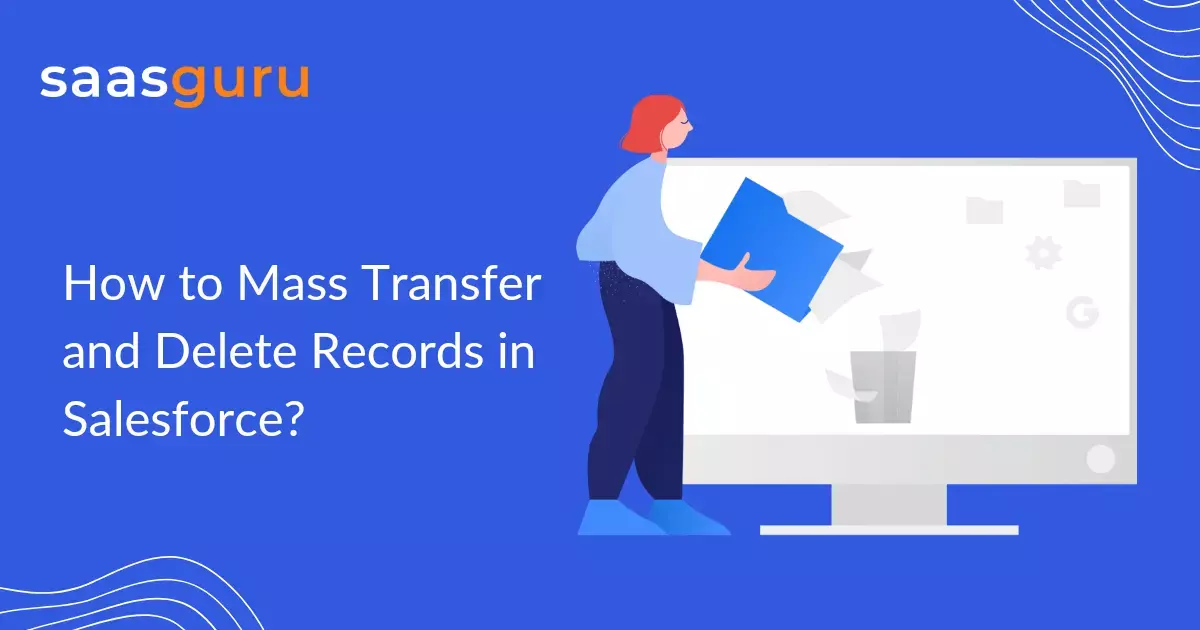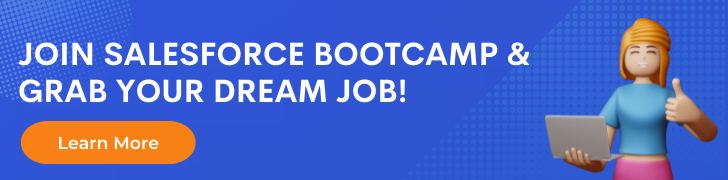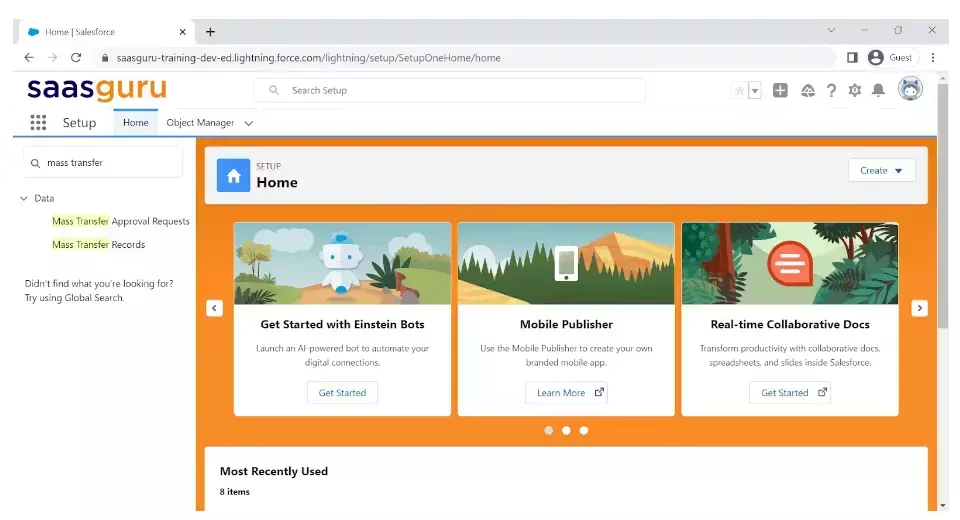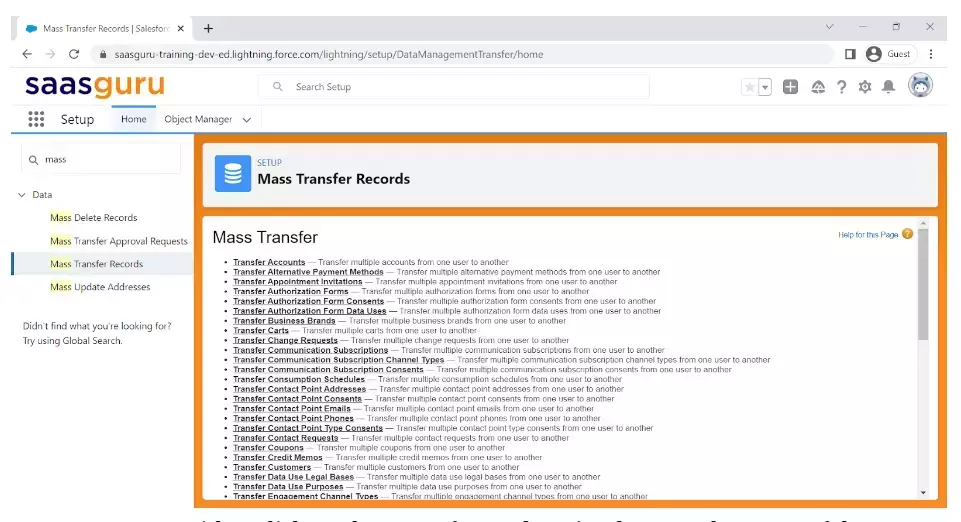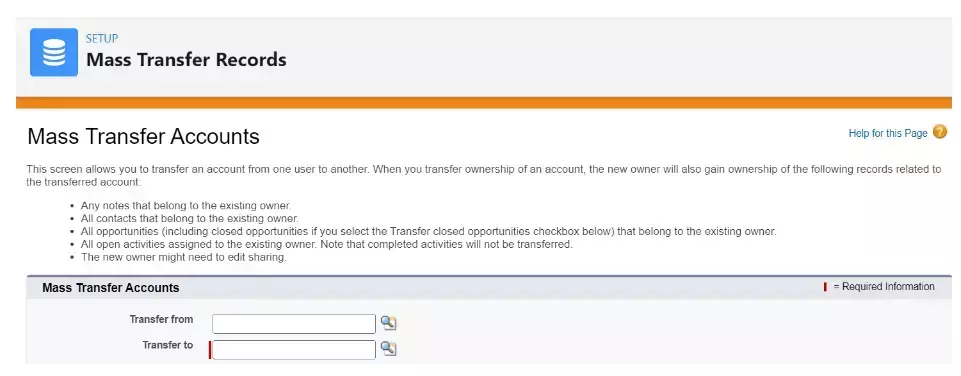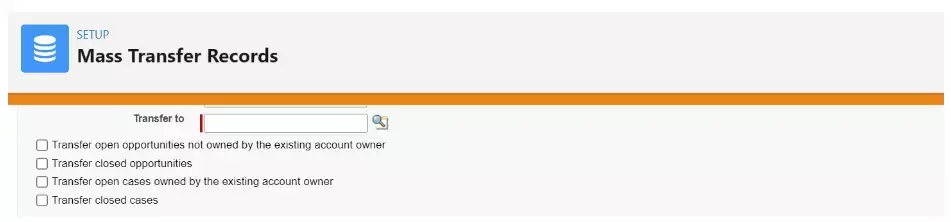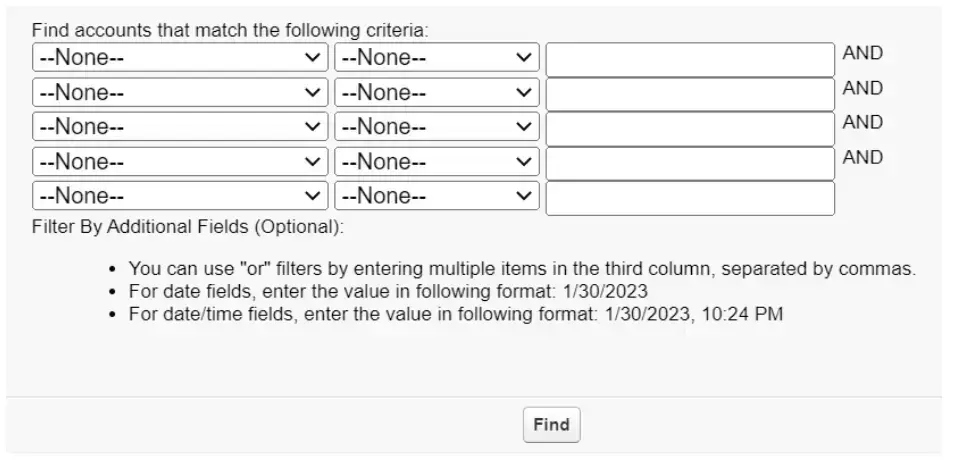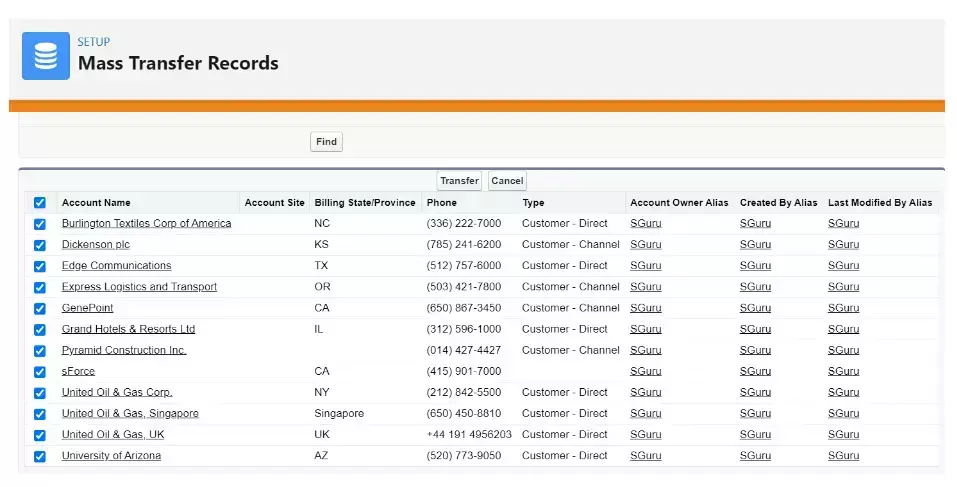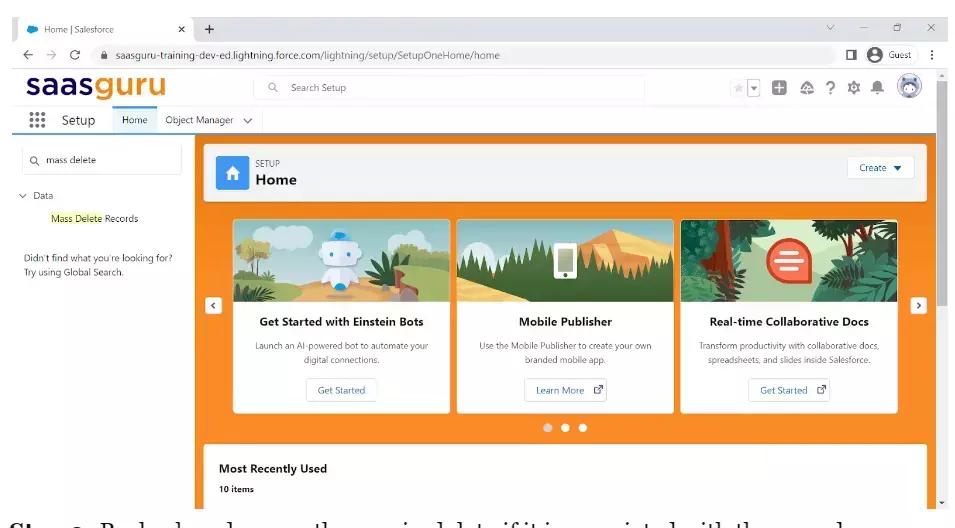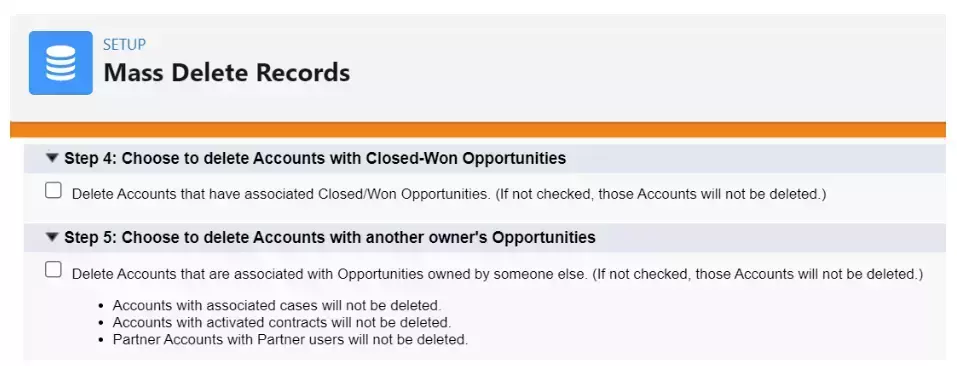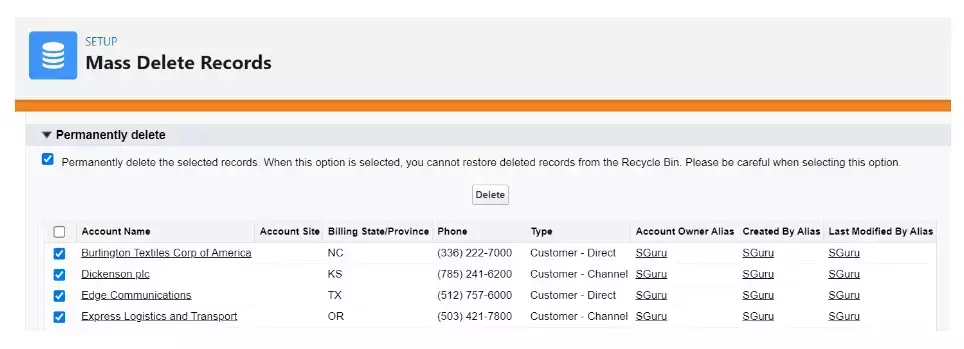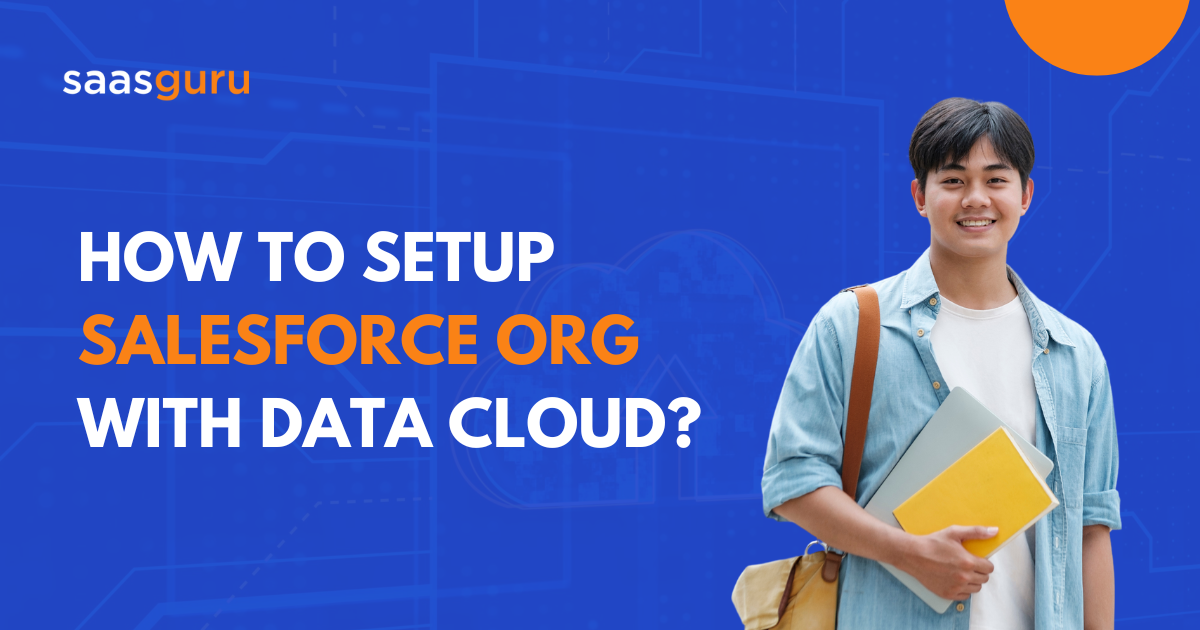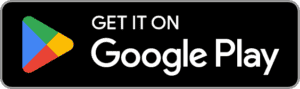Salesforce has been known for innovative tech solutions, especially in the CRM space, over the last two decades. Salesforce tools offer plenty of features to strengthen the engagement between customers and organizations. For any business, growing the customer base is the key to growing revenue, and Salesforce plays a pivotal role in that process with increasing digitization.
Salesforce is scalable and flexible, and this is what makes Salesforce one of the best CRM platforms available currently in the market. You can do more with the Salesforce platform as it can be integrated with your existing apps, provided they have open APIs, and you can create new apps on the platform as per your business requirements.
For example, Customer 360, the world’s first real-time CRM offered by Salesforce, enables companies to unite all their departments and teams and work towards building business irrespective of the type of industry. By providing flexibility for clients and scalability for their respective businesses, Salesforce is booming in the tech world.
In this post, we will discuss one such important feature of Salesforce that helps export and back up data. Data export is usually performed to back up important data. Data export and regular backup is an integral task in the business. Data is the backbone of the business, and efficient data management keeps the business moving with clean and meaningful data. So, there must be a foolproof data backup plan.
When the organization is using Salesforce, exporting backup data in Salesforce requires a basic knowledge of mass transfer as well as mass deletion of records. So, here, we will discuss the process of mass transferring and mass deleting reports and records. In addition, we will talk about some key concepts of this process that will help you to secure reports and records without misplacing or losing any data permanently. So, let’s start with,
What is Mass Transfer?
Mass transfer can be used to transfer standard objects such as Leads, Accounts, and custom objects from one user to another. Transfer record permission is the key permission required to perform the operation. Let us look into how the mass transfer records feature provided by Salesforce is implemented and some basic aspects to keep in mind while using this particular feature.
What Can You Transfer in Mass Transfer?
Mass transfer facilitates the transfer of,
- Accounts
- Notes belonging to the existing owner.
- Contacts belonging to the existing owner.
- Opportunities (including closed opportunities if you have selected that checkbox) belonging to the existing owner.
- Open activities assigned to existing owners (except completed ones).
As you are now aware of what mass transfer is and what can be transferred, let’s move on.
How To Perform Mass Transfer?
We have divided the mass transfer process into simple, actionable steps.
Step 1: Go to the quick find box and type mass transfer. Here you can see mass transfer records under the ‘data’ section. Click on it.
Step 2: You will see the list of objects on this page. Select the link which needs to be mass transferred.
Step 3: You can either click on the type of record or simply enter the name of the existing record owner in the ‘transfer from the field.’
Step 4: Now, fill in the name of the new owner to whom you wish to transfer the records. This has to be filled in the next field, that is, ‘transfer to.’
Step 5: Select change division if divisions are used by your organization.
Step 6: Now you can observe a few checkboxes, namely,
- Transfer open opportunities not owned by the existing account owner
- Transfer closed opportunities
- Transfer open cases owned by the existing account owner
- Transfer closed cases
- Keep accounts team
- Keep the opportunity team on opportunities transferred to the new owner.
You can tick the checkboxes according to the transfers you need to make.
Step 7: Finally, select the records you want to transfer by selecting the checkbox.
Step 8: Click transfer, and you are good to go!
Key Points You should Remember for Mass Transfer
- You would require Manage Users permissions to transfer a portal account with both partner portal users and customers.
- Customer portal users’ accounts cannot be assigned to an owner who is a partner user.
- Users must select Marketing Users on their user records while transferring Campaigns.
- Open activities are not transferred during the transfer of Leads to a Queue.
- There will be an error if you are transferring duplicate records. So, select only one record when a duplicate is also present.
- When record ownership is changed, some of the associated items are also transferred to the new owner.
- The Opportunity Team is maintained regardless of transferring Closed Opportunities.
What is Mass Delete And Why do you Need it?
The mass delete function comes in handy when you need to declutter unused reports or start fresh in case you have imported some records like Leads incorrectly. It can also be used to clean up leads that are generated from the company website but were incorrectly created.
Moreover, you can delete the duplicate Contacts of the user who has resigned from the company or anyone with whom you are no longer in business with. Both accounts and contacts of such a persona can be cleaned up using mass deletion.
How To Perform Mass Delete?
Follow these simple steps to perform the mass delete.
- Step 1: First of all, make sure to export or archive the required data weekly
- Step 2: Go to the quick find box in setting up and enter mass delete records. Click on the records which you wish to delete
- Step 3: Recheck and secure the required data if it is associated with the record that you are about to delete.
- Step 4: To delete Products on Opportunities, select archive Products.
- Step 5: To delete Accounts, specify whether you want to delete Closed/Won Opportunities or Opportunities owned by other users
- Step 6: Enable the checkbox of accounts you wish to delete
- Step 7: Now select permanently delete the selected records or just ‘delete’ if you want them to stay in the recycle bin for the next 15 days.
Also, very importantly, always be careful and make sure to recheck multiple times before ticking on the ‘Permanently Delete the Selected Records’ checkbox, as you will not be able to retrieve the data once deleted.
Key Points You Should Remember for Mass Delete
General Notes for Mass Delete
- Reports cannot be mass deleted if they are not present in the public reports folder
- Data can be restored from the recycle bin for up to 15 days unless the option of ‘Permanently Delete’ is chosen
- 250 is the highest number of items you can delete at a time
- Any record linked or displayed on the record’s related lists will get deleted while mass deleting
Mass Deleting for Sales Team
-
- You can archive Products on Opportunities, as they will not get deleted/
- Deleting partner Accounts with partner users is not possible.
- Child Events get deleted even though they are not displayed while deleting recurring Events.
Mass Deleting for Service Team
- Contacts and Accounts linked with Cases cannot be deleted.
- Translated Solutions get converted to master as they cannot be deleted while deleting a master Solution.
- Deleting Contacts enabled for self-service and Accounts linked with that is not possible.
Summing Up
To sum up, Salesforce provides convenient options for data transfer and data deletion. All you need to understand are some key considerations and the step-by-step process, which might vary sometimes. For instance, as mentioned in key points above, deletion differs with teams like sales and service. As far as the mass transfer is considered, editions and user permissions have to be checked properly before going forward with the process.
We hope the information provided above has strengthened your concepts regarding Mass Delete and Mass Transfer features provided by Salesforce. We put the steps and related aspects in the simplest form. However, don’t hold back your further doubts, as we will always be available to clear those. Join the saasguru Slack Community. and get in touch with industry experts.