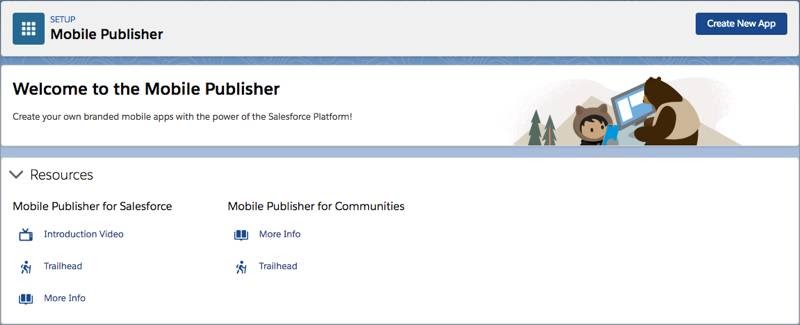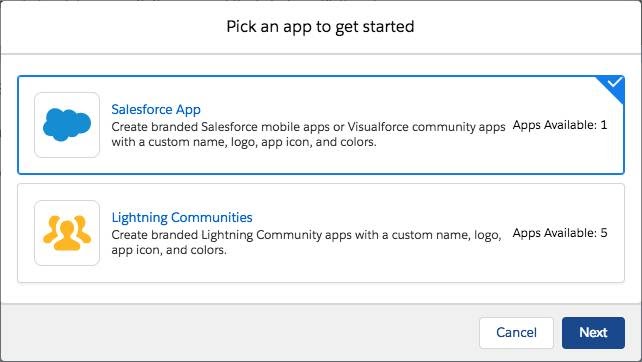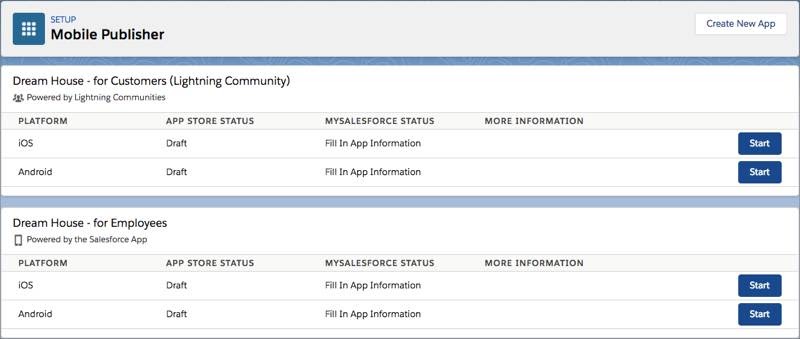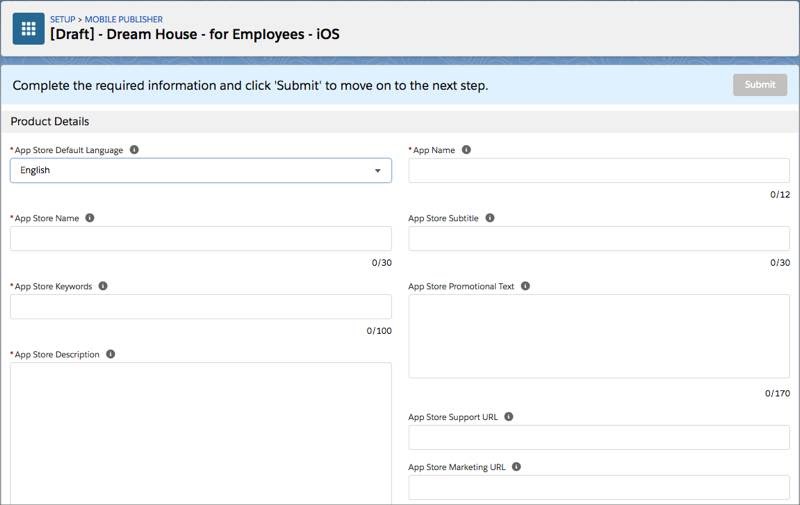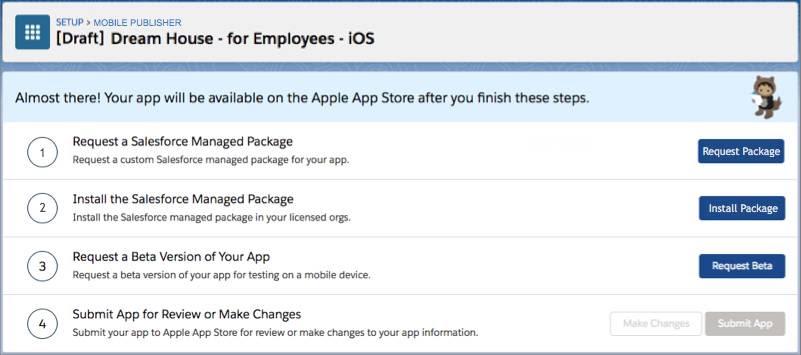Mobile Publisher allows you to create a fully branded Experience Cloud native mobile app and publish it in the Apple App Store and Google Play Store. It is fantastic that Salesforce ensures your Experience Cloud Sites are responsive and viewed in a mobile browser. There are some things that a mobile browser-based platform just can’t do. That’s why Apple’s App Store has almost 2 million apps available for download, and Google’s Play Store has nearly 3 million. There’s a hunger for applications that run natively on iOS and Android. Building a mobile app often requires a small team of mobile developers and costs the business. With Mobile Publisher for Salesforce Experience Cloud, that additional effort is minimised.
What is a Mobile Publisher for Experience Cloud?
Experience Cloud offers Salesforce Administrators a great way to create an engaging environment for external partners, customers, and users to engage meaningfully with the internal team and collaborate with their data. Get certified as a Salesforce Administrator in your first attempt with saasguru by enrolling in our online Salesforce Admin course.
With Mobile Publisher for Salesforce Experience Cloud, you’re able to extend your carefully designed and built Experience Sites into native mobile apps for iOS and Android and publish them to the Apple App Store and Google Play Store with ease.
What are the Benefits of Using Mobile Publisher in Your Business?
A native mobile app means that your customers, partners, and external users have an app on their mobile device that is dedicated to collaborating with your business. As mentioned above, a native app is a much easier and more pleasant experience than a web app, and having one will encourage your external users to adopt your platform more than a web app will.
How does a Mobile Publisher Work?
As usual, Salesforce has endeavoured to make it as easy as possible for Admins to use their tools – in this case, Mobile Publisher for Experience Cloud. Native mobile applications for Android and iOS can take months to build and require some particular expertise and skillsets (which often require deep pockets to pay their salaries). If the business needs a change to be made to the native mobile application, it can take even more time and even more money. That’s where Salesforce Mobile Publisher for Experience Cloud comes in.
Mobile Publisher for Experience Cloud allows Admins to ‘export’ a pre-built Experience Cloud Site to the iOS App Store and Android Play Store with a few clicks. No additional specialist expertise is required. As long as your business has an Admin who can create an Experience Cloud Site, your business has an Admin who can build native iOS and Android applications!
The steps to create a native app through Mobile Publisher for Experience Cloud are quite simple. Firstly, your Admin will need to sign up to the Mobile Publisher program, which they can do by contacting your Salesforce Account Executive. Once your org is enrolled, you need to choose which Experience Cloud Site you want to export to a native application – it’s worth noting that each org is able to export up to five Experience Cloud Sites to native apps. Then you’ll need to create your app by going to Mobile Publisher in Setup and opening Mobile Publisher. From there, click Create New App.
Trailhead, Create your Branded App
Select Lightning Communities (Experience Cloud), and click Next. Enter a Name for your Project (be careful – this cannot be updated after setting it). However, it is only used for internal reference and not displayed in the Apple App Store or Google Play Store.
Trailhead, Create your Branded App
Finally, click Next to create your branded app as an iOS version and an Android version, to be managed separately.
Trailhead, Create your Branded App
The Apple App Store requires different information to be populated than the Google Play Store, which is why two versions of the application are created. You’ll need to populate the information relevant to each vendor to be able to publish it to their app marketplace. If you get stuck, simply hover your mouse over the tooltip, and they’ll give you a guide of what you need to do in each field.
Trailhead, Create your Branded App
Congratulations! You’ve done all the work necessary to publish an app to the Apple App Store or Google Play Store through Mobile Publisher for Experience Cloud. Quite a bit easier and more cost-effective than hiring a team of developers to build out a native app from scratch. The final step you need to complete is submitting the app to the marketplace of choice. There are a few minor steps left (all guided as in the screenshot below) before you can submit, but when you’ve done them all, you can click Submit App to send it to the Apple App Store or Google Play Store!
Trailhead, Create your Branded App
To Sum Up
Mobile Publisher for Experience Cloud is a tool that means your Experience Sites aren’t destined to only live in a browser. They can exist natively on your customers’, partners’, and external users’ mobile devices where they can have a much more engaging experience with your internal users and collaborate easier.
A native mobile app often takes a team of experienced mobile developers to build, which requires a dedicated budget and a significant amount of time. As you’ve seen above, using Mobile Publisher for Experience Cloud, this process is made extremely easy by Salesforce. To learn more on Salesforce, visit our website, saasguru. Explore our 12+ Salesforce online courses and take that first step towards your Salesforce career goal.
About the Author
Tim Combridge is a passionate, 10x Certified Salesforce Professional who loves to share that passion with others. He’s also the co-leader of the Salesforce Brisbane User Group. Tim’s primary focuses are on Salesforce’s Flow tool and declarative automation and optimisation of the Salesforce ecosystem.
Frequently Asked Questions (FAQ)
1. What is a mobile publisher in Salesforce?
Mobile Publisher is a tool that gives you the authority to distribute a customizable version of the Salesforce mobile app to function on iOS and Android. The app is published on the sites like Google Play Store for Android users and the Apple App Store for iOS users to enjoy. You can personalize the app by changing your name and icon and choosing the color palette.
Mobile Publisher is an effective tool, especially for Salesforce Admins. This gives them a chance to share their creative ideas to create fascinating features for the customers and users to enjoy their usability, thereby increasing the demand for the app.
2. How do I use mobile publisher in Salesforce?
Salesforce tries to ease the usability of its applications, and Mobile Publisher in Salesforce is not an exception. All you need to do to build the site with Experience Cloud is upload your application details and wait for Salesforce to send you the mobile app in a beta version.
After this, Your Admin will seek approval from the stakeholders and submit the final product. You can sit back while your mobile publisher distributes the app in the market you have chosen for publication.
You would not have to worry about the app’s updates as it functions by updating itself and then publishes the changes depending on the personalization of the desktop version. This particular automatic feature of the mobile publisher in Salesforce helps your customer use the app productively irrespective of location and time.
3. How do I turn on the mobile publisher in Salesforce?
The usability of the mobile publisher in Salesforce is effortless, and you can turn it on without any hindrance. The first thing to do is enroll your org into the Salesforce site, which your Admin needs to take charge of. He will sign up for the Mobile Publisher Program with the help of the Account Executive from Salesforce.
Secondly, you are now free to start your application from the Setup manual, where you will find an option named Mobile Publisher. If you click on it, another option will pop up where Create New App will be mentioned. Click on it and begin your mobile publisher on Salesforce.
 Bootcamps
Bootcamps
 Mock Exams
Mock Exams
 Hands-on Labs
Hands-on Labs