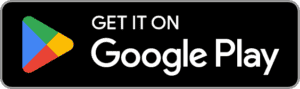Navigating the complexities of Salesforce architecture requires a robust understanding of its data model and the relationships between various objects. The Schema Builder is an invaluable tool for both new and experienced Salesforce users, offering a visual representation of the system’s structure.
This blog dives into the functionalities and benefits of using Schema Builder, providing insights into how it can streamline your Salesforce development and administration tasks.
By reading this blog, you will discover:
- The fundamentals of Schema Builder and its role in Salesforce data modeling.
- How to access and navigate Schema Builder to visualize object relationships and fields.
- Key features of Schema Builder, including creating, deleting, and modifying objects and fields.
- Practical tips for using Schema Builder to manage object relationships and configure object permissions.
- A use case scenario demonstrating Schema Builder’s application in a real-world Salesforce implementation.
Let’s get started!
Schema Builder
A schema builder is like a tool that is used to utilize fields, the relationship between objects, and altering the objects in the visual Interface. It describes how the different objects are connected. With the help of Schema builder for custom and standard objects, we can view the connection between objects as well as the fields.
Features of Schema Builder
- You can modify the behaviour of custom objects.
- You can make and delete the custom objects.
- You can make and delete the fields of custom type.
- You can modify the behaviour of custom fields.
- You can control or direct the permissions of custom fields.
Working of Schema Builder
You can access the schema builder in Salesforce from setup under the Schema Builder section.
Object-Relation Configuration through Schema Builder
Select the objects from the left panel on which you want to work on.
- For example, let’s say, we have chosen three objects: Car, Case and Account.
- The Object Car and Case have a master-Detail relationship and on the other hand, the Object Case and Account have a Lookup Relationship.
The red line in the canvas shows the master-detail relationship and the blue line represents the lookup relationship.
The selected objects are shown in the main canvas.
Actions permissible through Schema Builder
Create a new custom object – To create a new custom object from the Elements tab just drag and drop the object icon into the canvas. After this, you have to enter a label of the object and the various mandatory information.
Create a new custom field – To create a new custom field from the Elements tab just drag and drop the Field-Type Icon into the canvas. After this, you have to enter a label of the field and the various mandatory information.
Move objects in canvas – To move an object in canvas, just select the object name and drag it.
Standard Object Actions – In the top right corner, for the standard objects, you can perform these actions:
- Hide the object.
- See the page layout as well as an object.
Custom Object Actions:
- Hide the object.
- See the page layout as well as an object.
- Modification of the behavior of objects.
- Deletion or removal of the object.
In addition to the above actions, Schema builder also helps in the following:
Understanding the fields in an object
- The length of the field, the type of field, the fields of unique type and the external IDs are viewed on the right side of the column.
- The mandatory field and the autocomplete field marks or trace with a red bar ahead of the name of the field.
Understanding the connection between objects
Schema builder also helps in understanding the relationship between objects in the following two ways:
- The lookup relationship is shown via the blue line, and on the other hand, the Master-Detail relationship is shown via the red line.
- One parent can contain many children, and the child object is shown via the one end with a circle and arrow.
Options Available in Schema Builder
Schema Builder provides various types of options in Salesforce like:
- Elements – It is used to view all fields, objects, and connections as a dropdown.
- Objects – In this you will see all the objects like custom objects, system objects, standard objects and the selected objects.
- View Options – It provides us three types of filters by which we can view the name of elements, we can hide the connection and we can hide the legend.
- Auto-Layout – It sorts the objects into various layouts.
Use Case
An app builder has recently joined Auto Cars and wants a quick overview of all the objects and relationships existing in the current Salesforce implementation. Which tool would best suffice this requirement?
Solution: Schema Builder
Reason: Schema Builder can be used to view all standard and custom objects & relationships between them. In addition, schema builder can be used to create objects & fields and delete any custom object & custom fields.
Conclusion
In conclusion, mastering the Schema Builder within Salesforce is essential for anyone looking to efficiently manage and understand their CRM’s data structure. Whether you’re a new app builder or an experienced administrator, the insights and functionalities provided by Schema Builder can significantly enhance your ability to visualize and manipulate your Salesforce environment.
Elevate your Salesforce skills with saasguru. Sign up now for a free trial and unlock access to over 18 Salesforce Certification Courses, 50+ Mock Exams, and 50+ Salesforce Labs for hands-on learning. Take the first step towards becoming a Salesforce expert with saasguru’s comprehensive training resources.
Start your journey to mastery today and transform your Salesforce capabilities.